🎧 Audio & Streaming Issues
Explore how to manage audio channels and streaming settings in InterScribe.
- Author
- by Admin User
- 2 months ago
Overview
Clear and stable audio is essential for delivering accurate captions, translations, and live interpretation. Most audio issues stem from device settings, hardware setup, or network instability. This guide walks you through common problems and how to fix them—whether you're streaming or participating.
✅ Pre-Event Checklist
Before going live, complete the following to reduce the risk of audio issues:
- 🔊 Test your microphone or interface using the Testing & Troubleshooting Audio guide.
- 🌐 Ensure a stable internet connection — at least 5 Mbps upload is recommended .
- 🎚 Check that your AV channel is correctly selected and your event has started.
- 🌐 If using the Web Agent, confirm that your browser has permission to access your mic.
- 🧪 Perform a live test at least 15 minutes before your event.
Common Issues & Solutions
| Issue | Cause | Solution |
|---|---|---|
| No audio is heard by attendees | Audio isn’t connected or event hasn’t started | Start the event in the Streamer Dashboard and click Connect Audio Device. Ensure your mic is active and levels are visible . |
| Microphone not recognized | Browser or system permission not granted | Refresh your browser and accept the mic prompt. Check System Preferences or OS Settings to allow access for your browser or app. |
| Low or muffled volume | Mic gain too low or speaker is far from mic | Increase gain on your mic/interface. Use a headset mic or get closer to the microphone. Avoid covering the mic with hands/clothes. |
| Echo or feedback | Sound looped back from speaker to mic | Ask participants to use headphones. Lower playback volume. Mute yourself when not speaking to reduce reverb. |
| Audio delay (latency) | Use of high-latency protocols (RTMP, WHIP, SRT) or poor connection | Use Desktop or Web Agent for low latency. Avoid RTMP for in-person sessions. Switch to wired internet if possible . |
| Audio cutting out | Bandwidth drops, network jitter, or device overload | Close background apps, switch to Ethernet, and ensure you're not exceeding bandwidth (5 Mbps+). Monitor CPU usage. |
Best Practices
🧠 Here are our top tips for reliable and clear audio:
- 🎧 Always use a headset: Reduces noise, improves clarity, and prevents echo.
- 📏 Isolate your audio source: Stream in a quiet space using a directional microphone when possible.
- 🌐 Use Ethernet over Wi‑Fi: Wired connections are more stable for streaming.
- 🔁 Have a backup plan: Keep a spare microphone or second device ready.
- 🔍 Monitor audio levels: Open the Streamer Dashboard to visually confirm mic activity during sessions.
- 📶 Avoid shared/congested networks: Streaming on overloaded networks (like public Wi‑Fi) increases dropouts.