🌐 Joining via Web Portal
This article explains how to use InterScribe features effectively in your events.
- Author
- by Admin User
- 2 months ago
🌐 Overview
For most audiences, the easiest way to access your event is through your InterScribe Portal — a branded web page listing your public sessions. It allows attendees to browse live or upcoming events, choose their preferred language, and join sessions in just a few clicks.
This guide explains how attendees join events via the portal and what to expect.
🧭 Steps for Attendees
Go to the portal URL The organizer will share a link like
https://yourorganization.scrb.liveor embed the portal on their website.Choose your language The portal will detect your device language by default. Click the language selector to switch languages — the portal interface will update instantly.
Browse events Upcoming and live sessions are shown with titles, dates, and descriptions. A Live badge appears for ongoing events.
Join a session Click an event to open the session viewer. If the session is private, you'll be prompted to enter a code.
Select your preferred language Once inside the session, choose your preferred language for captions or audio. You can switch between AI captions, AI voice, and human interpretation (if available).
Engage with the content Attendees can take notes, highlight captions, and switch languages at any time. Some sessions may include chat, polls, or emoji reactions (features rolling out progressively).

🛠 Organizer Tips
🎨 Customize your portal Go to Customization → Portal to upload a logo, choose brand colours, and add a background or banner image.
✍️ Write clear titles & descriptions Include presenter names, topics, and key times. Make it easy for attendees to understand what the session is about.
🌍 Test language switching Preview the portal in multiple languages and confirm that translations are accurate and layout remains intact.
📣 Promote the link everywhere Add your portal URL to your website, printed flyers, social media, and event announcements. Encourage users to bookmark it.
🔒 Use visibility options wisely Public sessions appear on the portal. Private sessions (with a code) are hidden unless joined directly. Use a mix for flexibility.
❓ FAQs
Can attendees join without an account? Yes. Most sessions allow anonymous access. However, to save notes or highlights across sessions, users will need an InterScribe Anywhere account.
What happens if no session is live? The portal will show a message like “No sessions are currently live.” Upcoming sessions will still be visible with their scheduled times.
Can I limit the languages shown? Yes. In the session settings, you can choose which languages are available. Only those will appear in the dropdown menu for attendees.
🔗 Related Articles
- Using QR Codes – Create and share dynamic links to sessions and portals
- Mobile App Walkthrough – Explore the attendee experience on mobile
- User Interface: Captions, Audio & Languages – Learn how attendees can interact with content
- Visibility & Invitation Settings – Manage public vs private sessions