📄 ️ Participant Tools & Notes
Explore participant-facing tools such as notes, interaction, and caption customization.
- Author
- by Admin User
- 2 months ago
🧠 Overview
InterScribe empowers attendees to actively engage with content—not just passively consume it. Whether you're joining a session through the web portal or mobile app, participants can:
- ✍️ Take personal notes timestamped to the live session
- ⭐ Highlight key statements from captions
- 📎 Upload their own files and links as personal study resources
These tools are especially useful for students, volunteers, church members, or anyone wanting to retain and reflect on session insights.
📝 Taking Notes
Access the Notes panel During a session, tap the Notes tab (or notebook icon on mobile).
Write your note Type thoughts, reflections, or action items. Each note is automatically timestamped to the moment in the session.
Edit or delete Notes save instantly. You can edit or delete them during or after the session.
Review later From your dashboard, open My Sessions or Highlights & Notes to view and export your notes.
⭐ Highlighting Key Captions
Select text to highlight Double-click (on web) or long-press (on mobile) any line of live captions to highlight it.
View your highlights Go to the Highlights tab to see your full list, organized by speaker and timestamp.
Copy or share Use the copy button to share highlights on social media, study notes, or personal journaling.
📎 Adding Personal Resources
Open the Resources tab View shared files from the organizer. To add your own, click Add Personal Resource.
Upload or link Upload a file or paste a URL. Name it clearly so you’ll recognize it later.
Share or keep private By default, personal resources are private. To share with others, enable the Share toggle.
✅ Note: This feature must be enabled by the event organizer.
💡 Tips & Best Practices
- 🔐 Sign in to save — Guest users lose their data after leaving a session. Log in to preserve your notes and resources.
- 🗂️ Organize post-session — Group your notes into categories like “Ideas,” “Action Items,” or “Quotes.”
- 🌟 Highlight sparingly — Focus on powerful insights, not everything that’s said.
- 📄 Use organizer files — Look in the Resources tab before uploading your own duplicate materials.
- 📤 Export your notes — Copy content into a document or study app for further review.
❓ FAQs
| Question | Answer |
|---|---|
| My notes disappeared after I left the session. | Notes are only saved for signed-in users. Log in before the session to retain your data. |
| I can’t highlight text. | Make sure live captions are turned on. Highlights only work on visible caption lines. |
| Why can’t I add personal resources? | That feature must be enabled by the session organizer. If it’s missing, ask them to turn it on. |
| Are my personal resources public by default? | No. They are private unless you choose to share them. |