🎧 Testing & Troubleshooting Audio
Explore how to manage audio channels and streaming settings in InterScribe.
- Author
- by Admin User
- 2 months ago
🔍 Why Test?
High-quality audio is the foundation of accurate captions and translations. Even small issues — like the wrong input selected or a loose cable — can degrade the user experience. This guide walks you through how to test your setup and fix common problems before going live.
🧪 Testing Workflow
Connect your device Plug in your microphone, USB interface, or mixer. On mobile, connect a headset or external mic if available.
Open a streaming tool Use the Streamer Dashboard, Web Agent, or Desktop Agent to select your audio input. If the device doesn’t appear:
- Check your system’s sound settings.
- Ensure permissions are granted.
- Refresh the page or restart the app.
Check audio levels Speak naturally while watching the input level meter. Adjust the gain on your mic/interface so your voice is strong but not peaking (into the red).
Use a test session Create a private test session in the dashboard. Join as a listener on another device or browser tab to hear the audio as your audience would.
Verify language output Switch the listener’s language and verify:
- AI-generated captions and translations appear.
- Audio quality is consistent across languages.
- Human interpreters (if used) are audible and routed properly.
Simulate real conditions Test under real-world conditions — background noise, multiple speakers, distance from mic — to ensure your setup can handle the environment.
🛠 Common Issues & Fixes
| Problem | Likely Cause | Suggested Fix |
|---|---|---|
| No audio detected | Wrong device selected; browser/device permissions blocked | Re-select input device; check browser mic permissions; refresh |
| Low volume | Mic gain too low; mic too far | Turn up gain; move mic closer; use headset mic |
| Clipping / Distorted audio | Gain too high; loud environment; poor mic | Lower gain; switch to dynamic mic; try new cable |
| Echo / Feedback | Speakers feeding into mic | Use headphones; lower speaker volume; reposition mic |
| Dropouts / Latency | Weak Wi‑Fi; CPU overload | Use wired Ethernet; close other apps; switch to Desktop Agent |
| Browser error | Old browser version; blocked permissions | Update browser; clear site data; re-authorize mic |
🔧 Advanced Tips
Bring a sound check buddy Ask a remote team member to join your test session and give live feedback.
Monitor interpreters In the Streamer Dashboard, use Monitor Mode to check each interpreter’s audio stream and language routing.
Plan backups For critical events, configure a second agent or mic on a different machine. If the primary stream fails, switch seamlessly.
Use “Song Playing” Music can confuse AI transcription. Mark musical segments with the Song Playing toggle or pause transcription temporarily.
Check captions live If you're in QA or supervisory mode, remember you can double-click captions to correct them — changes will auto-retranslate across all languages.
💬 Need Help?
Still stuck? Reach out to support@interscribe.io. Include:
- Operating System & Browser version
- Streaming tool (Web Agent, Desktop Agent, etc.)
- Audio device model
- A description of the issue
This helps our team troubleshoot faster.