💬 Providing Feedback
This article explains how to use InterScribe features effectively in your events.
- Author
- by Admin User
- 2 months ago
🧠 Overview
Your feedback helps us make InterScribe better for everyone. Whether you're reporting a bug, suggesting a feature, or sharing what delighted (or frustrated) you—we’re listening. This guide explains how to send feedback and what happens after you submit it.
⭐ How to Send Feedback
📍 From Inside the Dashboard
Click the ⭐ Feedback icon on the top navigation bar.

A form will appear asking you to describe your feedback.
Add as much detail as you can—what you were doing, what didn’t work, or how something could be improved.
📝 Tip: If you're reporting a bug, let us know what device or browser you're using. Screenshots are helpful too.
✉️ Other Ways to Reach Us
You can email our team directly:
We reply within 1 business day. If your event is live and you're on a paid plan, use the in-app Live Support Chat for urgent issues.
🔍 What Happens After You Submit Feedback
- All feedback is reviewed by our team.
- We categorize it (bug, UX issue, feature request, etc.).
- Suggestions are added to our product roadmap based on impact and demand.
- We may reach out for more details or invite you to test future updates.
💡 Many of our most-loved features came from user suggestions—keep them coming!
🧪 Want Early Access?
If you’d like to try new features before they launch—or be interviewed to share your use case—let us know in your message or email us directly.