⚙️ Human Interpreter Setup
Learn how to set up and support human interpreters using InterScribe.
- Author
- by Admin User
- 2 months ago
👩🎤 Overview
While AI interpretation is scalable, human interpreters remain essential for capturing nuance, emotion, and cultural context. InterScribe allows organizations to integrate interpreters seamlessly — no technical setup or manual assignments required.
Once added to your team, interpreters can join any active session, stream their voice in real time, and take advantage of smart tools that make interpretation easier, even for volunteers or junior interpreters.
🧠 Context‑Powered Interpretation
🌟 Game-Changer: Interpreters can follow both the original language and the live AI translation side by side. This unique dual-caption view provides real-time support — allowing interpreters to verify meaning, catch missed words, or gain clarity on fast or technical speech.
This makes InterScribe especially friendly for:
- 🆕 Less experienced interpreters
- 🎓 Bilingual volunteers helping their community
- 🌐 Remote teams working across language barriers
It’s like having a live assistant that fills in the blanks and boosts confidence.
📧 Adding Interpreters
- Go to Team & Account Management → Members.
- Click Invite New Member.
- Enter the interpreter’s email address, assign them the Interpreter role, and (optionally) note their preferred languages.
- The interpreter receives a link to join your team and set up their password.
📝 Note: Interpreters are not limited to specific sessions — they can view and join any live session on your organization’s account and interpret on any available language channel.
🔗 Interpreter Access & Tools
Interpreters can use:
- The Streamer Dashboard → Interpreter Mode (web or mobile)
- The Web Agent or Desktop Agent with a secure agent key
These tools include:
- Real-time caption feed in both source and translated language
- Live listener count and stream health indicators
- Optional dual-listening audio support
- Text-based chat for coordination or alerts
🎧 Interpreter Workflow
- Log in – Sign in using InterScribe credentials.
- Open Interpreter Mode – See a list of all active sessions.
- Select Session & Language – Pick a session and an available language channel.
- Follow the captions – View both original and translated captions, supporting better comprehension and vocabulary.
- Set up audio – Choose your input device and test sound.
- Connect and speak – Begin interpreting to a live audience. See how many are tuned in.
- Use dual-listening – Hear the original audio and/or another interpreter’s stream (if enabled).
- End the stream – Disconnect when finished.
🔊 Listening to Audio Channels
Interpreters can listen to the original source audio or, if enabled, hear another interpreter’s stream in a different language. This is useful when translating from a relay language (e.g. interpreting French → Portuguese via English) or during team interpretation.
🎧 Audio Listening Options
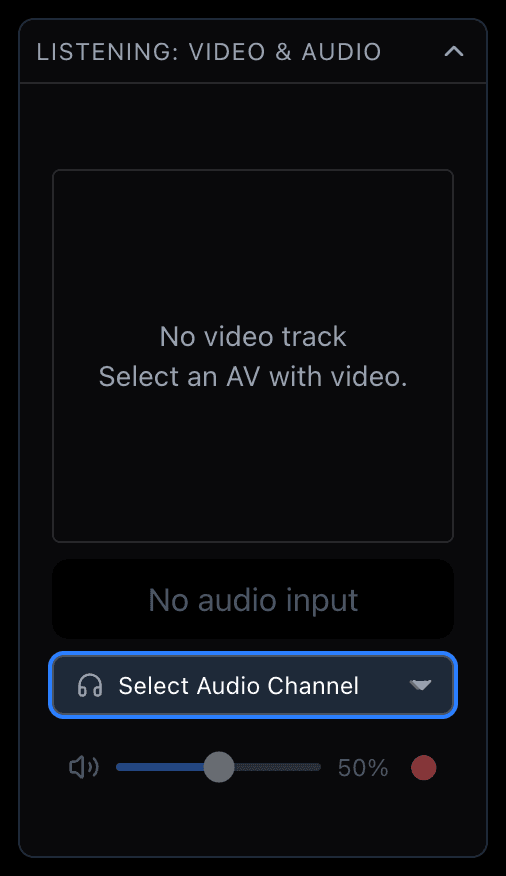
In the Interpreter Dashboard or Agent:
Source Audio: The default input — usually the speaker’s microphone or event feed. Interpreters listen and translate directly.
Relay Audio (Dual Listening): If your plan supports dual listening, you can select another interpreter’s live channel as your input. This is useful when interpreting from a secondary language or when the source audio isn’t clear.
📝 Tip: Enable "Audio Preview" to verify what you're hearing before going live.
💡 Common Use Cases
| Scenario | Audio Channel Setup |
|---|---|
| Speaker is in English, interpreter is translating to Spanish. | Listen to Source Audio (English) |
| French speaker is interpreted to English, and you’re interpreting to Arabic. | Listen to Relay Audio (English interpreter) |
| Speaker has a heavy accent or poor audio. | Use captions + source audio for better comprehension |
🔧 How to Switch Channels
In the Interpreter Dashboard or Agent, go to Audio Settings.
Select Input Source:
Original SourceOther Interpreter → [Language]
Save and test your input.
⚠️ Note: Only one input stream can be active at a time. Switching is seamless, but avoid toggling frequently during live interpretation.
✅ Best Practices for Interpreters
- 🎙 Use noise-cancelling microphones for clarity and professionalism.
- 💬 Use caption support to catch difficult phrases and reduce stress.
- 🎧 Monitor audio — hearing source audio helps with tone and flow.
- 🔄 Coordinate handoffs when switching interpreters.
- 💡 Practice with glossary tools and session context before live events.
❓ FAQs
Can multiple interpreters cover the same language? Yes — but only one stream per language is live at a time. Others can take over when needed.
Is prior assignment needed? No. Any interpreter on your team can join and start interpreting in any session.
Can this work for community volunteers? Absolutely! The combination of real-time captions, translation support, and voice fallback makes it easy for even less experienced interpreters to contribute meaningfully.
Can they use a phone or tablet? Yes. Interpreters can use the mobile dashboard or a browser on any device. A native interpreter mobile app is coming soon.