📄 ️ Connecting OBS, vMix & Hardware Encoders
Integrate InterScribe with OBS, vMix, and hardware encoders for advanced setups.
- Author
- by Admin User
- 2 months ago
📖 Overview
If you're using professional production tools like OBS, vMix, or dedicated hardware encoders, InterScribe allows you to ingest high-quality audio using RTMP, SRT, or WHIP. This method is best suited for:
- Online-only events
- Hybrid productions with centralized AV setups
- Broadcast environments where audio is already mixed
InterScribe will receive the audio, generate live captions, translations, and (if enabled) AI voice interpretation for attendees.
⚠️ Important: Broadcast protocols introduce latency (typically 3–10 seconds). These methods are not recommended for in-person audiences or interpreters. For low-latency needs, use the Desktop Agent or Web Agent.
🧾 General Workflow
1. Create a Session
- Go to your InterScribe Dashboard
- Create or edit your session
- Under Audio Input, select AV Channel Source and choose the correct AV Channel
💡 You must select an AV Channel to receive the audio. This connects the session to the appropriate incoming feed.
2. Create an Ingress Under A/V Inputs
- Navigate to A/V Inputs → Ingresses
- Click New Ingress
- Choose your desired protocol: RTMP, SRT, or WHIP
- Give it a name and assign it to the AV Channel used in your session
- Copy the Stream URL and Stream Key (or SRT/WHIP endpoint) provided
3. Configure Your Encoder
In OBS, vMix, or your hardware encoder:
- Paste the Stream URL into the server/endpoint field
- Paste the Stream Key (if applicable)
- Select your audio source — typically a clean mix from your mixer or interface
Ensure you're sending only the speaker’s mic(s) — avoid music or ambient audio.
4. Start Streaming
- Start the stream from your encoder
- InterScribe will automatically ingest the feed via the Ingress you set up
- Captions and translations will appear in real-time for your audience
5. Monitor & Adjust
Use the Streamer Dashboard or Monitor View to verify:
- Audio is arriving
- Captions are being generated
- Translations and AI voice (if enabled) are working correctly
Adjust volume, glossary, or language options as needed
🛠️ Tips for Success
| Tip | Why It Matters |
|---|---|
| Send clean speech only | Avoid music or noise — improves transcription and translation accuracy |
| Use an AUX mix bus | Isolate the speaker mic(s) without including ambient or background audio |
| Test delay | RTMP/SRT/WHIP have built-in delays. Test alignment between speech and output |
| Hardwire your encoder | Use Ethernet for stable audio streaming |
| Backup with Desktop Agent | Run a Desktop Agent on the same AV Channel for failover redundancy |
🧪 Pro Tip: If your production includes video, InterScribe can sync captions with embedded YouTube or Vimeo players by adding a configurable delay. The protocol delay comes from the encoder and cannot be removed.
❓ FAQs
Can I stream both audio and video?
Yes — InterScribe will ingest the audio, and ignore the video for processing. If your session includes an embedded video player (e.g. YouTube or Vimeo), attendees can watch it while receiving synchronized captions and voice interpretation.
Does this replace the Desktop Agent?
No. While broadcast protocols are ideal for livestream workflows, they are not suitable for real-time interpretation or in-person events due to their inherent delay. Use the Desktop Agent for:
- Low-latency AV routing
- Physical venues
- Interpreter collaboration
⚠️ Protocol Limitations
| Limitation | Notes |
|---|---|
| Latency (3–10 seconds) | Caused by the streaming protocol itself, not InterScribe |
| No real-time fallback | If your RTMP/SRT stream drops, the session stops unless a backup agent is used |
| Complex setup | Requires encoder configuration, AV channel mapping, and ingress management |
| No multi-language input | All language routing must happen before encoding — only one audio feed accepted |