👤 💻 User Interface: Captions, Audio & Languages
Explore how to manage audio channels and streaming settings in InterScribe.
- Author
- by Admin User
- 2 months ago
🌐 Overview
InterScribe’s interface is built for simplicity and accessibility. Whether attendees join via the web portal, mobile app, or a shared device, the experience is intuitive and responsive across all platforms.
Users can:
- Choose from over 100+ languages
- View live captions
- Listen to AI or human audio interpretation
- Take notes, highlight key moments, and adjust settings for comfort
This guide explains how to make the most of these features.
🗺 Step‑by‑Step Instructions
🌍 Selecting Your Language
Open the session Join through a link, QR code, or event code.
Use the language selector Click or tap the dropdown at the top of the viewer.
Pick your preferred language Captions and interface labels update instantly. You can switch anytime during the session.
📝 Displaying Captions
Enable captions Captions are usually on by default. If not, look for the speech bubble icon or Show Captions button.
Adjust font size Use the “A A” icon or settings menu to resize text. On mobile, pinch-zoom may work.
Toggle original language Turn on Dual Language Display to show both original and translated captions — helpful for language learners or bilingual attendees.
Switch themes Choose between Light and Dark Mode for visual comfort.
🔊 Audio Interpretation
Activate audio Tap the Headphones icon or Audio tab to begin listening.
Select voice type Some languages offer male/female AI voice options.
Balance volume Use the slider to control the mix between interpreted and original audio.
Know who’s speaking An icon shows if the voice is AI 🤖 or human 👤 — helping set expectations on latency and tone.
Fallback text-to-speech If no audio is available, the app may use your device’s TTS (text-to-speech) engine to read captions aloud.
🧠 Notes, Highlights & Resources
Notes Jot down thoughts in the Notes tab (web) or Notes screen (mobile). They’re timestamped and synced to your account.
Highlights Double-click or tap any caption to highlight it. View saved highlights later from your profile.
Resources Access shared documents, slides, or links under the Resources tab. You can also add personal reference items.
💡 Tips & Best Practices
- 🖥 Use full-screen mode for focused viewing
- 💡 Adjust font size early to avoid eye strain
- 🔊 Lower original audio if it interferes with the translated voice
- 🌍 Change languages anytime — it won’t interrupt the session
- 📝 Use highlights and notes to bookmark key ideas and revisit them later
❓ Troubleshooting / FAQs
| Question | Answer |
|---|---|
| Captions aren’t showing. | Ensure the session is live and Show Captions is toggled on. Refresh the page if needed. |
| Language not available. | The host may have limited language options. Ask them to enable your preferred language. |
| Audio seems delayed. | AI audio may lag slightly. Lower the original audio for better clarity. |
| I want to see only translated text. | Turn off Dual Language Display in settings. |
| Where are my notes? | Sign into your InterScribe account. Notes and highlights sync across devices. |