🛠️ Raspberry: HiFiBerry Studio ADC Setup on DietPi
- Author
- by Admin User
- 2 months ago
Overview
This guide helps you configure the HiFiBerry Studio ADC (high-resolution analog-to-digital converter) on a Raspberry Pi running DietPi. It details hardware installation, configuration steps, mixer setup, and permission fixes, focusing on ensuring the non-root dietpi user has uninterrupted access to audio devices.
1. Hardware Assembly
- Plug the HiFiBerry Studio ADC HAT onto the Raspberry Pi’s 40-pin GPIO header. It comes with spacers and requires no soldering.
- Ensure it’s fully seated for reliable operation.(HiFiBerry)
2. Kernel & Overlay Configuration
Log in to your Pi (via SSH or console).
Open
/boot/config.txt:sudo nano /boot/config.txtAdd this line:
dtoverlay=hifiberry-adcSave and reboot explicitly to apply:
sudo reboot
3. Non-Root User Setup: Ensure dietpi Has Access
Before verifying device detection, ensure the dietpi user can access audio devices:
Add
dietpito theaudiogroup:sudo usermod -aG audio dietpiReboot again to apply changes:
sudo rebootPost-login, verify group membership:
groups dietpiYou should see something like:
dietpi : dietpi audio
This step is crucial because sound devices under /dev/snd/* are owned by root:audio with 660 permissions—only members of the audio group can access them.(HiFiBerry)
4. Device Detection
After the second reboot, as the dietpi user, run:
arecord -l
You should now see the HiFiBerry Studio ADC listed as a capture device—for example, “card 0: sndrpihifiberry” etc.
5. Configure Mixer Settings (ALSA)
Depending on your input type, apply the correct ALSA mixer configuration:
Balanced Mic Input (e.g., XLR):
amixer sset "ADC Left Input" "{VIN1P, VIN1M}[DIFF]" amixer sset "ADC Right Input" "{VIN2P, VIN2M}[DIFF]" amixer sset ADC 40dbUnbalanced Line‑level Input:
amixer sset "ADC Left Input" "VINL1[SE]" amixer sset "ADC Right Input" "VINR1[SE]" amixer sset ADC 0db
Consider that you may need to add amixer -c 1 if you have more than one graphic card installed.
Adjust the gain appropriately—higher for mic-level sources, lower for line-level.(DietPi, HiFiBerry, HiFiBerry)
6. Optional: Simplify ALSA Defaults
If you want to avoid specifying hw:0,0 every time, you can override ALSA’s default PCM by creating ~/.asoundrc:
pcm.!default {
type hw
card 0
}
ctl.!default {
type hw
card 0
}
This forces ALSA to use the HiFiBerry card directly instead of routing through dsnoop.
⚠️ Note on ALSA vs PipeWire (Recommended Setup)
While the steps above configure the HiFiBerry Studio ADC directly through ALSA, some users experience quirks such as initialization bugs, exclusive-device locks, or compatibility issues when multiple applications try to access the card at the same time.
To avoid these pitfalls, we recommend setting up PipeWire on DietPi and letting it handle the HiFiBerry ADC. PipeWire provides: • Multi-client access — multiple apps (e.g., InterScribe agent + monitoring tools) can record simultaneously without conflicts. • Improved compatibility — avoids many ALSA device quirks that HiFiBerry cards can show. • PulseAudio/ALSA/JACK bridging — most applications work out of the box with no changes. • Lower latency and better reliability for real-time use cases.
👉 See the companion guide: PipeWire on DietPi Headless Raspberry Pi + HiFiBerry ADC for full setup instructions.
If you only need single-app exclusive capture, ALSA alone may be enough. But for most use cases, especially production deployments, PipeWire is strongly recommended.
7. Optional: Workaround for Initialization Bugs
In rare scenarios, arecord may fail unless the audio output subsystem is "woken up" first. If you encounter issues, try:
aplay -l && arecord -l
Running aplay -l first may “activate” the driver for capture.(DietPi)
Summary Table
| Step | Action |
|---|---|
| 1⃣ | Attach Studio ADC HAT onto Raspberry Pi |
| 2⃣ | Add dtoverlay=hifiberry-adc in /boot/config.txt |
| 3⃣ | Reboot system: sudo reboot |
| 4⃣ | Add dietpi to audio group: sudo usermod -aG audio dietpi |
| 5⃣ | Reboot again: sudo reboot |
| 6⃣ | Verify group: groups dietpi |
| 7⃣ | Detect device: arecord -l |
| 8⃣ | Configure mixer with amixer for input type |
| 9⃣ | (If needed) Run aplay -l before arecord -l as a workaround |
Notes & References
- The Studio ADC features a Burr‑Brown ADC with hardware gain control, inputs for balanced sources, and auto-configuration via EEPROM—no soldering is needed.(HiFiBerry, DietPi, DietPi, DietPi)
- Permission issues are common when users are not properly logged out or rebooted after group changes. Confirm group membership after reboot.(DietPi, HiFiBerry)
- Running
aplay -lbeforearecord -lcan help with some initialization bugs.(HiFiBerry, balenaForums) - Check HiFiBerry’s configuration instructions for additional instructions.