🌐 Portal & Domain Customization
Use custom glossaries and context settings to improve interpretation accuracy.
- Author
- by Admin User
- 2 months ago
🌐 Overview
Portals are branded hubs where attendees can explore your organization’s sessions, access replays, view resources, and feel connected to your events — all in one place. Each organization on InterScribe receives at least one portal. The Launch plan includes one portal, while Engage and Elevate plans offer unlimited portals.
You can fully customize your portal’s appearance and functionality, and, on the Elevate plan, use your own domain for a seamless branded experience.
This guide walks you through how to create, edit, and customize a portal, organize your events within it, and configure custom domains.
🏁 Setting Up & Customizing a Portal
1. Access Portal Settings
From your InterScribe dashboard, click Portals in the side menu. Here you’ll see your existing portals or have the option to create a new one.
2. Create or Edit a Portal
- On the Engage or Elevate plans, click New Portal to create multiple portals.
- On the Launch plan, you’ll see your single included portal ready to edit.
3. Customize Branding
- Name & Slug: Set your portal name (e.g. City Church Hub) and a unique slug that forms the URL (e.g.
/city-church). - Logo & Banner: Upload your logo and a 16:9 banner image (max 2 MB). Use clean, high-res visuals for best mobile scaling.
- Colors & Theme: Choose primary and secondary colors that reflect your branding.
4. Add Content
- Welcome Message or Mission: Write a short description or greeting.
- Resources & FAQs: Attach guides, links, or documents attendees may need.
5. Configure Visibility & Assign Sessions
- By default, sessions appear in all portals.
- To limit a session to a specific portal, go to the session’s Visibility section and assign it to the desired portal.
- You can also organize events using rooms, tags, or categories for better filtering and browsing.
6. Assign Categories & Rooms
- Use tags like “Workshop”, “Volunteers”, or “Sunday Service” to group sessions meaningfully.
- Attach rooms to organize events by tracks or locations (if enabled in your plan).
7. Preview & Publish
Once setup is complete:
- Use the Preview button to check your portal on desktop and mobile.
- Click Publish to make it live for attendees.
🌐 Setting a Custom Domain (Elevate Plan)
Organizations on the Elevate plan can remove InterScribe branding and host their portals on a custom subdomain like events.yourdomain.com.
🛠️ Custom domain setup requires support assistance.
Steps to Configure:
- Ensure you're on the Elevate plan – Custom domains are only available to Elevate subscribers.
- Choose a subdomain – e.g.
events.yourorg.com. - Contact the InterScribe team – We’ll provide the exact DNS records you need to configure (typically CNAME or A records).
- Update your DNS settings – Add the records to your domain registrar (e.g. GoDaddy, Namecheap).
- We’ll handle the rest – Once DNS is set, InterScribe will verify the configuration and provision an SSL certificate automatically.
🔒 InterScribe enforces HTTPS by default on all custom domains.
📣 Sharing Your Portal
Methods:
- Direct URL: Share via email, messaging apps, or social media.
- QR Code: Use the Generate QR Code option in the dashboard or event settings. Print it on signage, slides, or programs for instant access.
- Embedded iFrame: You can embed your portal inside your website. Contact support for integration assistance.
✅ Tips & Best Practices
- 🖼 Keep branding consistent – Match logos, fonts, and colors with your organization’s identity.
- 🗂 Organize sessions – Use tags and categories so attendees can easily filter or browse events.
- 📆 Keep content current – Archive or hide past sessions, and highlight upcoming ones.
- 🔁 Reuse templates – Clone portals or sessions for recurring events with consistent formatting.
- 📱 Test on all devices – Preview your portal on desktop, tablet, and mobile to check layout and readability.
📸 Visual Aids
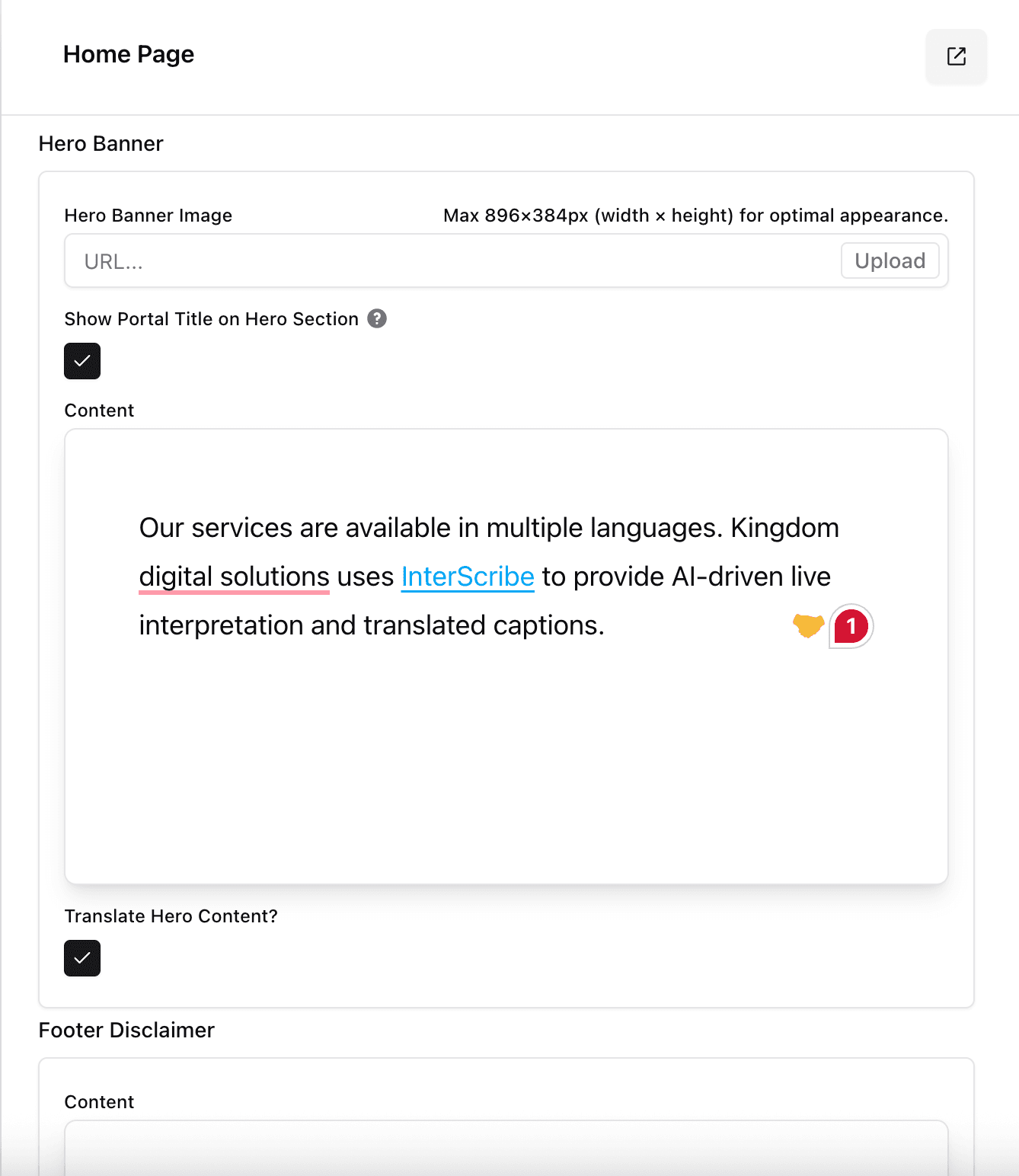
❓ Troubleshooting / FAQs
| Question | Answer |
|---|---|
| Why isn’t my event showing? | Check that it’s set to Public and assigned to the correct portal under the Visibility section. By default, sessions appear on all portals. |
| Can I have more than one portal? | Yes, if you're on the Engage or Elevate plan. Launch plans include one. |
| My domain isn’t working. | Make sure the DNS CNAME is correct and fully propagated. Wait up to 24 hours. |
| Banner image looks distorted. | Use a 16:9 image (e.g. 1280x720 or 1920x1080), under 2 MB. |
| Can I require a password to view the portal? | No. Portals are public by design. To secure access, configure individual sessions as Private instead. |
| Can I embed the portal into my website? | Yes. Use an iframe or contact support for integration instructions. |
| What happens to past events? | Sessions expire automatically but remain visible if Replay is enabled. Otherwise, you can archive them manually. |
| Can I remove InterScribe branding? | Yes, via custom domains on Elevate. On other plans, branding remains visible. |