📘 Platform Overview & Requirements
A high-level introduction to the InterScribe platform and its features.
- Author
- by Admin User
- 2 months ago
🖥️ Supported Platforms
InterScribe is designed to be device‑agnostic. Whether you’re on a laptop, smartphone, tablet or dedicated streaming computer, you can create, manage and attend events without special hardware. Supported environments include:
- Web browsers – Chrome, Edge, Safari and Firefox on modern desktops and laptops. No extensions are required. The Streamer Dashboard, Interpreter Dashboard and Monitor Mode run entirely in the browser.
- Mobile browsers – Safari on iOS, Chrome on Android and other modern mobile browsers. Attendees can listen or read captions directly from their phones. Streaming via Web Agent is also possible on mobile.
- Desktop Agent – Installable on Windows, macOS and Linux for persistent and low‑latency audio streaming. Recommended for dedicated AV setups, rooms or 24/7 services.
- AV ingress – External broadcast tools like OBS, vMix or hardware encoders can send audio/video via RTMP, WHIP or SRT protocols. These require additional configuration and introduce higher latency, so they’re best for online‑only or hybrid events.
- Mobile app (coming soon) – A native app for iOS and Android is in development. Until then, use the web portal or Streamer Dashboard on mobile devices.
📝 Note: The InterScribe application supports screen readers and keyboard navigation. Future releases will include more accessibility features such as adjustable caption colours and high‑contrast modes.
🌐 Network & Hardware Requirements
To ensure smooth streaming and interpretation, we recommend the following:
- Internet speed – A stable broadband connection of at least 5 Mbps upload and download is recommended for streaming. Higher speeds provide more headroom for multiple audio channels and reduce dropouts【92070962430641†screenshot】.
- Microphone quality – A USB microphone or mixer with XLR input yields the best results. Built‑in laptop mics may work for small meetings but tend to pick up background noise.
- Headphones – Encourage listeners to use headphones to hear clearly and avoid echo. Noise‑cancelling headsets are recommended for interpreters.
- Browser permissions – When using browser‑based tools, you must grant microphone access when prompted. If you accidentally block access, check your browser settings to re‑enable the microphone.
- System resources – Streaming audio requires minimal CPU and memory. However, running multiple tabs, video conferences or heavy applications can introduce latency. Close unnecessary programs during live events.
🔐 User Accounts & Permissions
To create and manage events you need an Organizer or Admin account. Participants and interpreters can join sessions with limited roles. See the Team & Account Management section for a detailed breakdown.
🔧 Recommended Setup for Different Scenarios
| Scenario | Recommended Setup |
|---|---|
| Small meetings & webinars | Streamer Dashboard in a web browser; USB mic |
| Church services & town halls | Desktop Agent + Mixer/Interface; stable Wi‑Fi |
| Interpreter booths & multiple languages | Desktop Agent per interpreter; separate AV Channels |
| Field reporters & volunteers | Web Agent on laptop/phone; headset mic |
| Broadcast / hybrid conferences | OBS or vMix sending audio/video via RTMP/SRT; Desktop Agents for backup |
❗️ Troubleshooting & Common Issues
- Mic not detected – Ensure your browser has permission to access the microphone and no other application is monopolizing it.
- Poor audio quality – Check your physical connection (USB cable/XLR) and ensure input gain is set properly. Avoid background noise and music.
- High latency – Close unnecessary browser tabs or programs. Avoid using RTMP or SRT for in‑person events; instead use Web or Desktop Agents.
- Intermittent connection – A wired Ethernet connection is more stable than Wi‑Fi for critical streams. If Wi‑Fi is used, test signal strength and consider a dedicated router.
For more troubleshooting steps, visit Testing & Troubleshooting Audio.