🗣️ Interpreter Connectivity Problems
Learn how to set up and support human interpreters using InterScribe.
- Author
- by Admin User
- 2 months ago
🎙 Overview
Human interpreters play a vital role in delivering real-time, high-quality multilingual experiences with InterScribe. When issues arise—like connection errors, audio problems, or incorrect access—it’s essential to diagnose and fix them quickly to avoid disruption. This guide outlines the most common problems and how to resolve them.
🛠 Common Issues & Solutions
| Issue | Possible Cause | Solution |
|---|---|---|
| Interpreter cannot join session | The session hasn’t started, or they’re not assigned to it | Check that the event is live in the Streamer Dashboard. Ensure the interpreter’s language is added. Resend their invitation if needed. |
| Cannot select interpreter role | The user is not correctly assigned as an interpreter | Go to Account Settings → Members and make sure the user has the Interpreter role. Update their permissions if necessary. |
| Audio device not recognised | Microphone permissions denied or incorrect input selected | Ask the interpreter to test their setup via the Interpreter Dashboard. Ensure the browser or OS has mic access enabled. |
| Poor audio quality | Weak internet, background noise, or low-quality mic | Use a wired headset and join from a quiet environment. Check internet upload speed and use Ethernet when possible. |
| No source audio heard | No audio sent from streamer, or wrong input selected | In the Interpreter Dashboard, verify the correct session and source language are selected. Confirm the streamer has connected audio. |
| Dual listening not available | Feature not enabled on current plan | Dual listening is supported on Engage and Elevate plans only. Upgrade if needed, or assign multiple interpreters. |
✅ Best Practices for Interpreters
- 🕐 Join early: Log in at least 10–15 minutes before the session to test your microphone and confirm audio input.
- 🎧 Use a professional headset: Preferably one with a boom microphone to reduce ambient noise and improve clarity.
- 📶 Ensure a stable connection: Use a wired Ethernet connection whenever possible. Avoid public Wi‑Fi or mobile hotspots.
- 📊 Monitor your levels: Check your audio input levels in the dashboard. Aim for the green/yellow range to avoid clipping or being too quiet.
- 🔐 Understand your access: Interpreters only see interpretation tools. If you need access to dashboards, analytics, or controls, request additional roles from your admin.