🛠️ Latency Troubleshooting
Troubleshoot common audio and agent issues with these diagnostic tips.
- Author
- by Admin User
- 2 months ago
Overview
Latency is the time delay between when something is said and when participants hear it or see the caption. While InterScribe keeps latency as low as possible, factors like streaming method, internet speed, and audio processing can cause delays. This guide helps you understand the sources of latency and how to troubleshoot them effectively.
🔍 Understanding Latency Sources
⚙️ Streaming Method The Desktop Agent and Web Agent offer the lowest latency and are ideal for in-person and hybrid events. Protocols like RTMP, WHIP, and SRT add significant delay and are better suited for virtual-only streaming.
🌐 Network Quality A slow or unstable connection (especially over Wi‑Fi) leads to buffering and delay. Packet loss and jitter can make latency unpredictable.
💻 Device Performance Older computers or mobile devices may struggle with real-time encoding, especially if multitasking. This results in additional delay.
🤖 AI Audio Interpretation AI-powered audio translation introduces a short delay (typically 5–15 seconds) to allow for more context-aware, accurate interpretation.
🛠 Step-by-Step Troubleshooting
Confirm Your Streaming Method Use Web or Desktop Agent for real-time scenarios. Avoid RTMP/WHIP/SRT if you're streaming from an in-person event—they add unnecessary delay.
Test Your Network Run a speed test. Ensure upload speeds are ≥ 5 Mbps, with low jitter and no packet loss. For best results, connect using Ethernet.
Check CPU Usage Open your system’s Task Manager or Activity Monitor. If CPU usage is consistently over 80%, performance may be throttled. Close background applications or switch to a higher-performance device.
Simplify Your Audio Path Turn off any third-party echo cancellation or noise suppression. Use InterScribe’s built-in tools instead—external audio processing can introduce delays.
Compare AI and Human Latency AI adds a short but consistent delay. Human interpreters may take longer depending on complexity. If latency is critical, rely on text captions instead of audio.
Sync with External Video If using YouTube, Vimeo, or a similar video feed, InterScribe automatically adds a small buffer so that translations sync with the video. This is intentional and ensures accuracy in multilingual playback.
🧠 Best Practices
🚫 Don’t use RTMP/SRT for in-person events These protocols are meant for video broadcast, not real-time language access.
📶 Prefer wired internet Ethernet is more reliable than Wi‑Fi and less affected by interference or bandwidth sharing.
💻 Use a dedicated streaming machine Avoid running slides, Zoom, or other heavy applications on the same computer that's streaming audio.
🧪 Run a full test before the event Include every interpreter, AI language, and video feed. Fine-tune your setup until latency is within acceptable bounds.
🎯 Set expectations for AI Let your audience know there may be a few seconds of delay with AI voice channels. Clear expectations improve satisfaction.